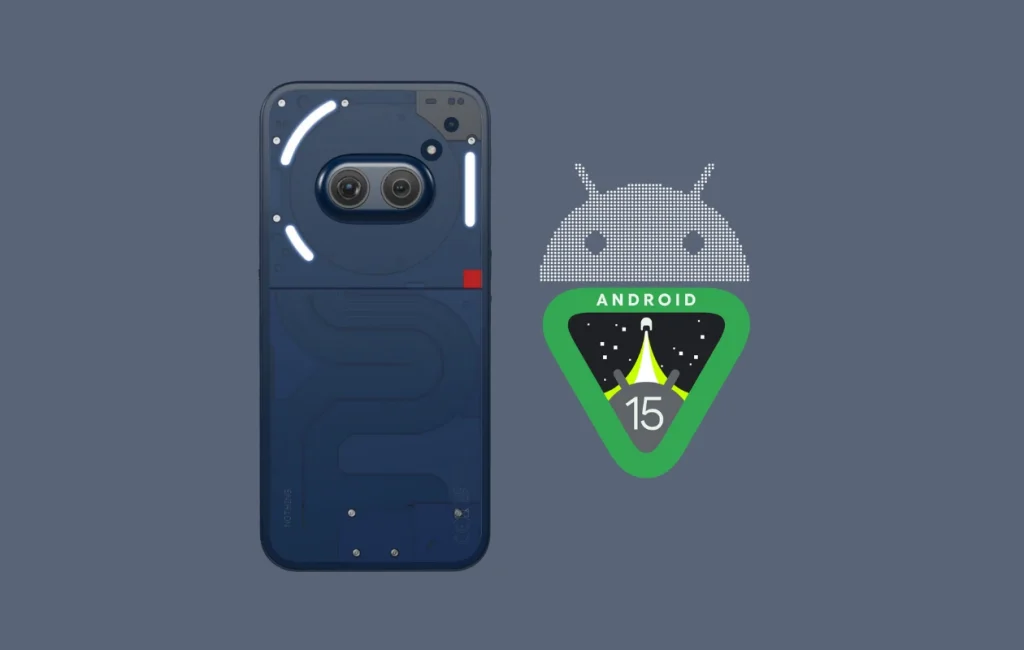
Google concluded the Google I/O keynote on the first day of the event with a slew of AI technology announcements, with little to no mention of Android 15. To make things more intriguing, Nothing releases Android 15 Beta 1 for Nothing Phone (2a) on the same day.
Nothing Phone 2a is the first non-Pixel phone to receive Android 15 Beta through the developer preview program and anyone with the device can install the beta.
This is the first Android 15 beta for Nothing Phone 2a, therefore there may be a few glitches. It is aimed particularly at developers and fans who want to test new versions as soon as feasible. It should also be noted that this beta release only includes a restricted number of features.
The response is based on your usage pattern. If you rely on your smartphone for daily tasks and use it as your primary device, you should avoid it and wait for a more stable version. However, if you use it as a secondary device and don’t mind glitches, you can install the beta.
Before you go ahead with the installation guide, you might want to know what this beta brings and what major bugs are there.
What’s new in Android 15 Beta 1?
- Glyph SDK support
- Wallpaper
- Nothing boot animation
- Android 15 Beta 1 tag
Known Issues: no
- Fingerprints can’t be registered
- Face unlock unavailable
- No pre-installed Nothing X/Weather/Launcher/Recorder/Widgets
How to Install Android 15 Beta 1 on Nothing Phone 2a
- First, take a backup of your phone. Then download the Android 15 Beta 1 package. Next, create an ‘ota’ folder in phone storage and move the package to the folder.
- Now go to Settings > System > System Update and make sure to update your phone to the latest version (Nothing OS 2.5.5a).
- Open the phone dialer on your phone, and enter this code: *#*#682#*#*
- Offline OTA updater will open, here tap the drop-down and choose the package. If you can’t see the OTA file, you can browse for the file using the Browse button.
- Once the file is selected, tap on ‘Directly apply ota from select’ and confirm.
- Now wait for the installation to complete, keep the installer open.
- Once it is installed, Restart your phone and enjoy the Android 15 beta.
In case you no longer want to stay in the beta and want to revert back to Android 14, you can install the rollback package. Download the package and install it the same way as above.
Discover more from Nothing Blog
Subscribe to get the latest posts sent to your email.